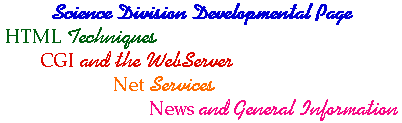The rest are tags that occur in pairs, surrounding the text to which they apply.
- <h1></h1>
- This is the biggest header font. Usually it will be displayed as bold and big. You will usually put such text first in the body after the head of the document. There are six levels of header, to allow you to have chapters and sections and remarks. The other five are just like this one except for the number ... <h2></h2> and so on.
- <b></b>
- This puts the text in bold.
- <i></i>
- This puts the text in italic.
- <a href="filename"> Button You Want People to Click </a>
- Put the filename of the document in the obvious place and the text you want to appear as a button after it.
- <a href="mailto:name@bcc.ctc.edu">name@bcc.ctc.edu</a>
- This tells most browsers to send e-mail to the indicated e-ddress.
- <a name ="TheSpot"> Text You Want To Be Able To Jump To ... </a>
- This gives the name "TheSpot" to the text surrounded by the tag. You can jump to this place from somewhere else inside the same document using....
- <a href="#TheSpot"> Button You Want People to Click </a>
- Clicking on the words "Button You Want People to Click" will snap the browser to "TheSpot." Had "TheSpot" been on another document called "file" you would replace "#TheSpot" with "file#TheSpot."
- <blockquote></blockquote>
- This pair will indent a block of text.
- <Pre></Pre>
- Use this (which stands for ``preformatted'') to generate a browsed output in a fixed-width font. Multiple spaces, new lines, line breaks and tabs are displayed in the same locations as typed in the source. Don't use this unless you have a good reason.
- <Center></Center>
- This causes the text it surrounds to be centered.
Put the "b", "i", and "h" tags outside of the other tag pairs. Most browsers will interpret the output correctly if you don't but it is supposed to be poor form.
BAD <a href="filename"><b>Button</b> </a>
GOOD <b><a href="filename">Button</a></b>Please note the following:
HTML tags are not case sensitive.
Any number of spaces, tabs or returns within the html document are compressed into a single space in the output. You must use HTML tags to get these effect in the browsed document.
Send email to Larry Susanka, the technical manager of this site, at ls@ls.ctc.edu.
(This page was last modified on 8/19/96.)